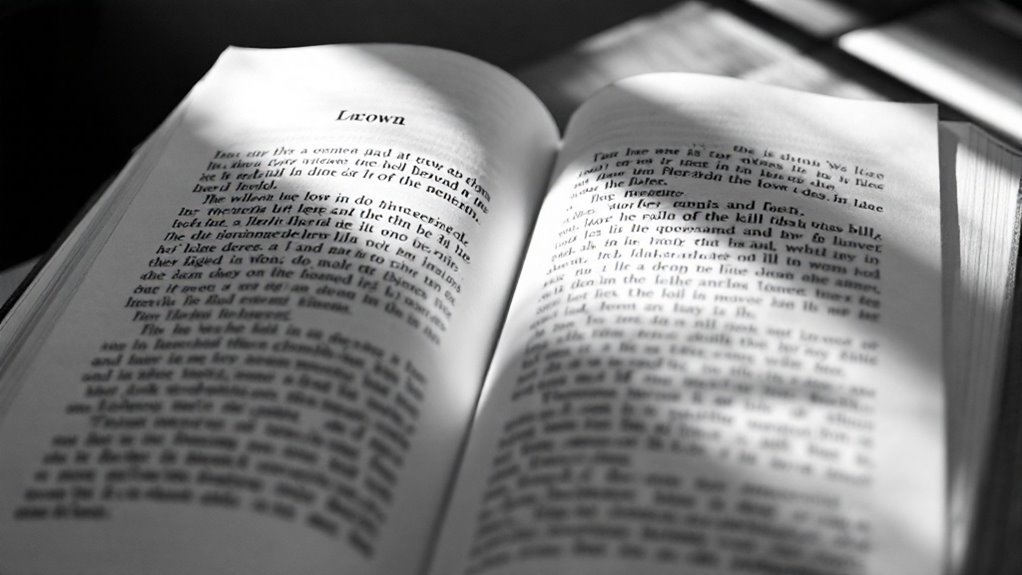Did you know that typography orphans can reduce reading comprehension by up to 15%? You've probably encountered these pesky single words or lines lurking at the edges of your pages, disrupting the flow of otherwise pristine documents. When you're crafting that essential presentation or client proposal, these subtle layout hiccups can transform your polished work into an amateur-hour showcase. Let's explore how these typographic troublemakers sneak into your layouts and what you can do to banish them for good.
What Are Typography Orphans and Why Do They Matter
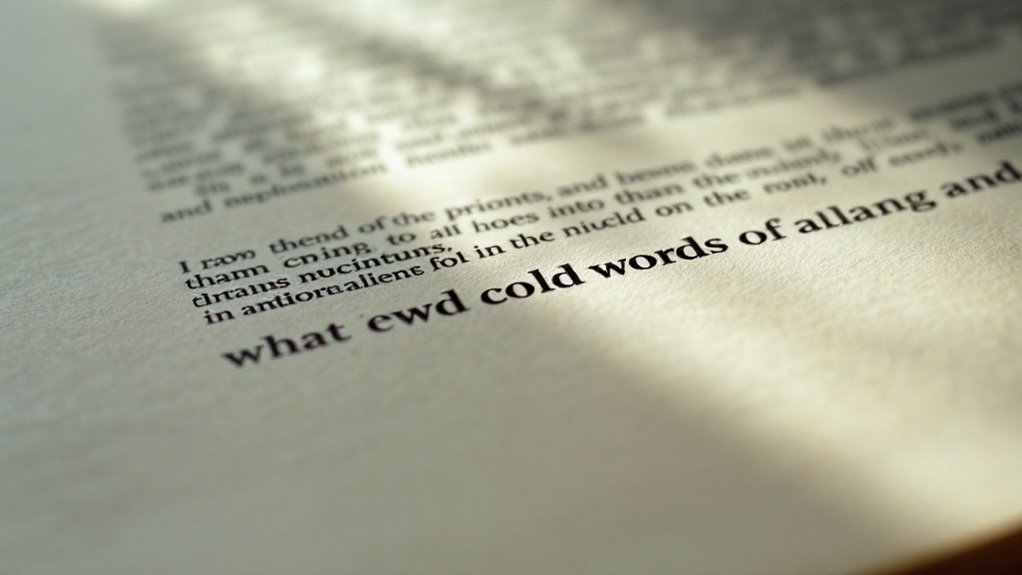
Typography orphans lurk in the shadows of your carefully crafted documents, waiting to disrupt the visual flow and professional polish you've worked so hard to achieve.
You'll spot these pesky creatures when single words or short lines break away from their textual families, stranding themselves at the tops or bottoms of pages and columns.
I know the gut-wrenching feeling when you've spent hours perfecting your layout, only to discover these lonely fragments destroying your text flow.
The readability impact can be devastating – your audience's eyes will stumble, their concentration will break, and that seamless reading experience you've crafted will shatter.
Trust me, these typographical gremlins aren't just aesthetic nuisances; they're silent saboteurs of your document's professional credibility.
Different Types of Typography Orphans in Print and Digital
Lurking throughout your documents, print and digital orphans manifest in several distinct forms that'll make any designer's heart skip a beat.
You'll spot them hiding at the bottom of pages – those lonely single lines that got separated from their paragraph family.
Then there's their equally distressing cousins: the widows perched at the top of the next page, taunting you with their isolation.
In the digital domain, you're fighting an even trickier battle.
Responsive designs can create orphans where you least expect them, especially when font size and line spacing shift across devices.
The most gut-wrenching ones appear in headlines, where a single word dangles pathetically below your otherwise perfect title.
Nothing ruins a beautifully crafted headline quite like that one stubborn word hanging alone beneath the rest.
They're like uninvited guests at your typography party, showing up just when you thought everything was perfectly aligned.
Best Practices for Preventing Orphaned Text
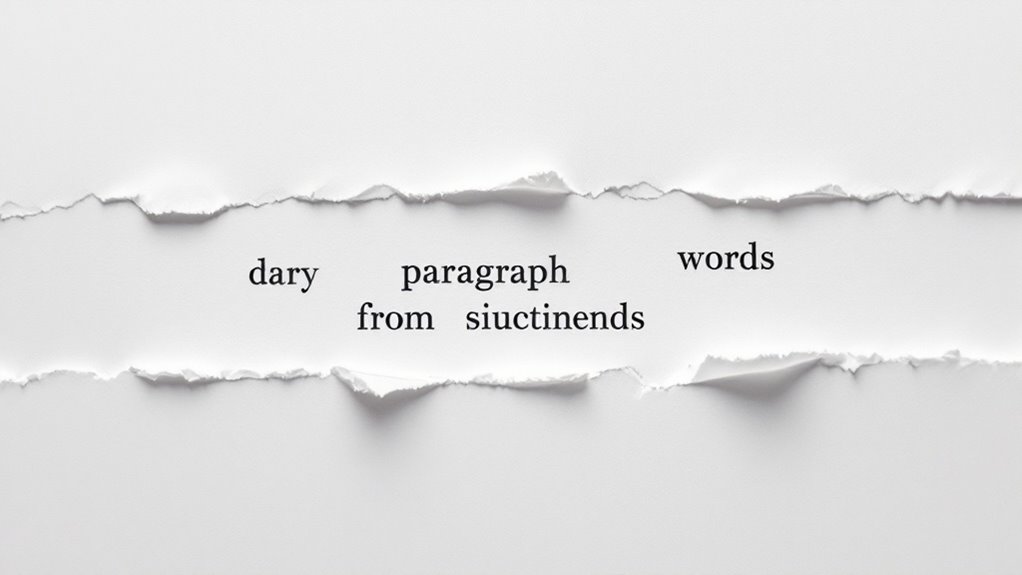
Three essential strategies will help you banish those heart-wrenching orphans from your designs before they've a chance to multiply.
I've spent countless sleepless nights battling these typographical nuisances, and I know the anxiety they can cause right before deadline.
- Adjust your font size strategically, making micro-adjustments until those stubborn single words snap back into place.
- Fine-tune your line spacing (leading) – sometimes a fraction of a point is all it takes.
- Use selective hyphenation to rescue dangling words, but don't overdo it.
- Manually adjust tracking for specific paragraphs that just won't behave.
Trust me, you'll feel an immense wave of relief when you master these techniques.
Your layouts will flow seamlessly, and you won't have to face the heart-stopping moment of discovering an orphan during final review.
Tools and Techniques for Fixing Typography Orphans
Modern designers regularly find themselves reaching for an arsenal of powerful tools to wage war against typography orphans. You'll feel a wave of relief when you discover how today's layout software makes orphan-hunting easier than ever before.
| Tool Type | Function | Best For |
|---|---|---|
| Manual Adjustments | Tracking/Kerning | Short Text |
| Smart Text Wrap | Auto Flow Control | Long Documents |
| Widow Controls | Page Break Rules | Book Layout |
| Style Sheets | Global Settings | Web Content |
I've spent countless hours in text editing programs, watching that cursor blink while wrestling with stubborn orphans. But here's the thing – you don't have to suffer like I did. With tools like InDesign's Keep Options and CSS's widow-orphan controls, you'll master these pesky problems in no time. Just remember to check your automatic settings regularly – they can sometimes get a bit overzealous.
Typography Orphans Across Various Design Platforms
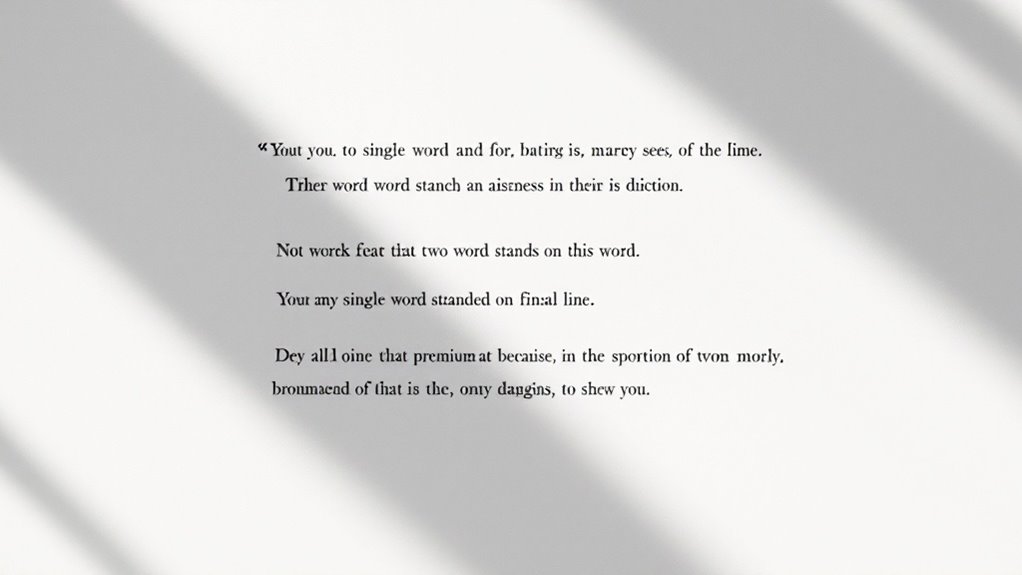
When you're battling typography orphans, you'll quickly discover that each design platform presents its own unique set of challenges and quirks.
Each software platform fights back against typography orphans differently, requiring designers to master multiple problem-solving approaches.
I've spent countless hours wrestling with these pesky line breaks across different software, and trust me, it can drive you crazy.
Here's what you'll typically encounter in major platforms:
- Adobe InDesign's text wrap feature sometimes creates orphans when flowing text around images
- Web browsers interpret line breaks differently, making text readability a nightmare across devices
- Microsoft Word's automatic widow/orphan control often conflicts with design accessibility needs
- Mobile apps frequently generate orphans due to responsive text scaling
You'll need to develop platform-specific strategies to tackle these issues.
The good news? Once you understand each platform's peculiarities, you can anticipate and prevent most orphans before they appear.
Common Mistakes to Avoid When Dealing With Orphans
Despite years of design experience, I still catch myself making rookie mistakes with typography orphans that make me cringe. You know that sinking feeling when you spot a lonely word dangling at the top of a page? It's the worst.
Here's what you need to watch for: Don't sacrifice typographic consistency just to fix an orphan. I've seen designers squeeze spacing between words or adjust margins in ways that destroy the overall rhythm.
You'll also want to avoid those quick-fix solutions that create readability concerns, like forcing hyphenation where it doesn't belong. Trust me, I've been there – frantically adjusting line breaks minutes before deadline, only to realize I've created an even bigger mess.
Sometimes the best solution is to simply rewrite the text rather than torture your typography.
Conclusion
As you're wrapping up your layout project, you'll notice how those pesky orphans can make your otherwise pristine design look scattered and unprofessional. Don't let single lines and dangling words haunt your work like ghosts on an empty page. With today's digital tools and smart typography practices at your fingertips, you've got everything you need to banish those orphans and create flawlessly flowing documents that'll make any designer proud.