When you're crafting web pages and building digital bridges, you'll discover that the anchor tag () holds the key to connecting your content with the vast universe of the internet. You've probably clicked thousands of these hyperlinks before, each one a digital doorway leading to unexplored territories. While the syntax might seem simple, there's an art to wielding this powerful element effectively – and if you're not careful, you might find yourself lost in a labyrinth of broken links and frustrated users.
Understanding the HTML Anchor Tag

Links, those nerve-wracking gateways to the vast digital unknown, all start with the humble HTML anchor tag. When you're staring at your code, heart pounding as you try to connect one page to another, remember that you're working with one of the web's oldest friends.
The anchor tag's history stretches back to the internet's infancy, when Sir Tim Berners-Lee envisioned a web of interconnected documents.
You'll recognize this faithful companion by its simple syntax: . Its link behavior might seem intimidating at first – I still remember my hands trembling as I coded my first href attribute – but don't let that stop you.
Think of each anchor tag as a digital handshake, a promise to your visitors that you'll guide them safely to their destination.
Key Attributes of the Element
The anchor tag's attributes kept me awake at night when I first started coding, their cryptic combinations taunting me from the depths of my text editor.
You'll find yourself staring at those attributes too, trying to make sense of href, target, and rel.
Let me save you from my late-night frustrations. Your most essential attribute is href – it's where you'll specify the destination URL. Think of it as the GPS coordinates for your link's journey.
The target attribute determines whether your link opens in the current window or launches a new tab, while rel helps search engines understand the link's purpose.
Trust me, mastering these fundamentals of link functionality will spare you countless hours of debugging and those anxiety-inducing client calls about broken navigation.
Best Practices for Creating Web Links

While crafting effective web links might seem straightforward, I've watched countless developers fall into usability traps that left their users frustrated and disoriented. Trust me, you don't want to be the one whose link placement causes visitors to rage-quit your site.
Here's what I've learned through years of painful trial and error: Always make your links obviously clickable – underlined text in a contrasting color isn't just tradition, it's survival.
For mobile optimization, create touch targets large enough for real human fingers (at least 44×44 pixels). You'll thank me when you're not getting angry emails about "impossible-to-tap" buttons.
And please, don't hide links within dense paragraphs where they'll never see daylight. Position them where users naturally scan – think left-aligned or in clear navigation patterns.
Common Link Styling Techniques
Styling your links appropriately can mean the difference between a polished, professional site and one that looks like it crawled out of 1995.
You've probably encountered those jarring default blue links that scream "amateur hour," but don't worry – I'll show you how to transform them into design elements you'll be proud of.
Here's what you'll want to focus on:
- Set your link color to complement your site's palette, not fight against it.
- Add subtle hover effects like color changes or underlines to provide visual feedback.
- Control text decoration – sometimes you'll want to remove underlines entirely.
- Define an active state that clearly shows which link users are clicking.
Accessibility Considerations for Web Links
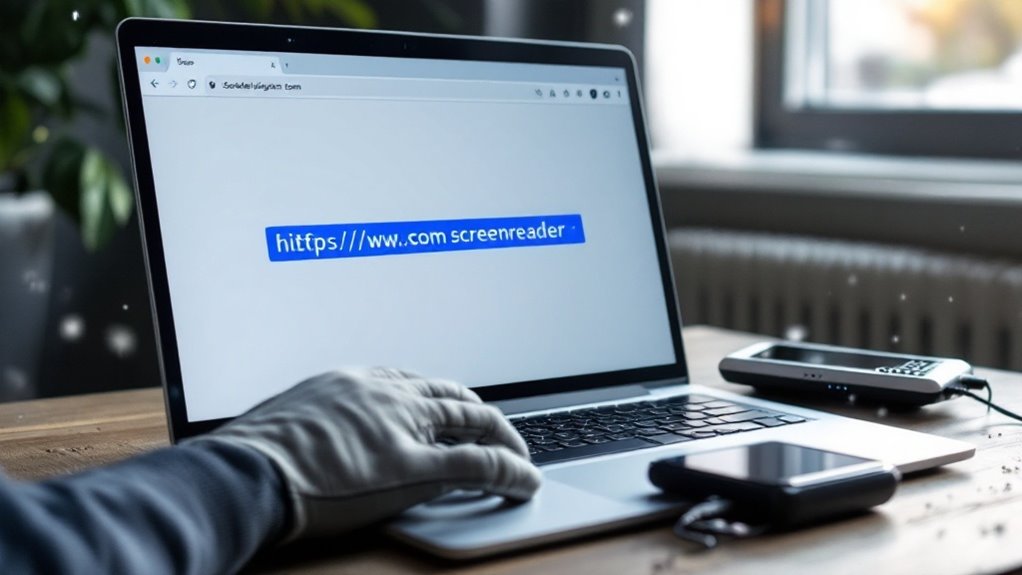
Making web links accessible isn't just about following guidelines – it's about recognizing the very real anxiety and frustration that users with disabilities face when traversing poorly designed sites.
Accessible design means empathizing with users who face real barriers and frustrations when navigating the digital world.
When you're crafting links, remember that someone using a screen reader might be hanging on every word, desperately hoping to understand where that link will take them.
Your semantic markup choices matter more than you might think. Instead of vague "click here" text, you'll want to write descriptive link text that makes sense out of context.
Think about how you'd feel if you couldn't see the surrounding content and had to rely solely on the link text to understand its purpose. Keep your link text clear and meaningful – your users' independence depends on it.